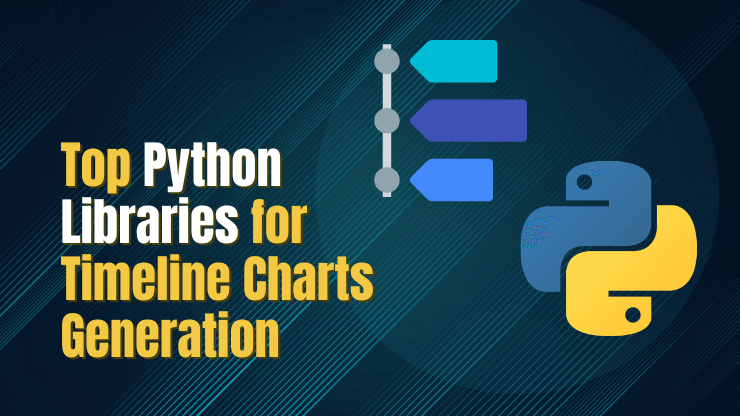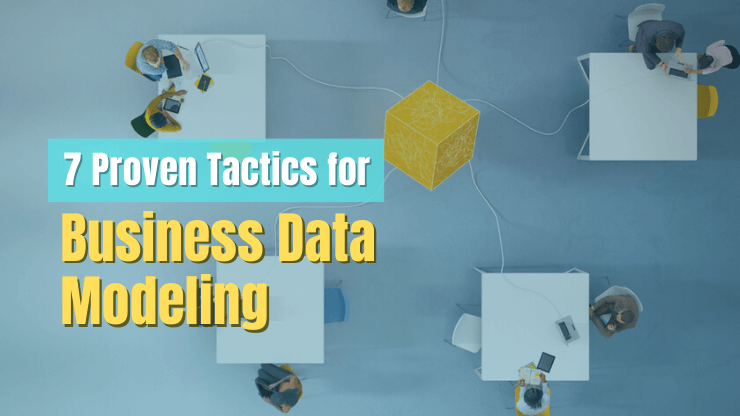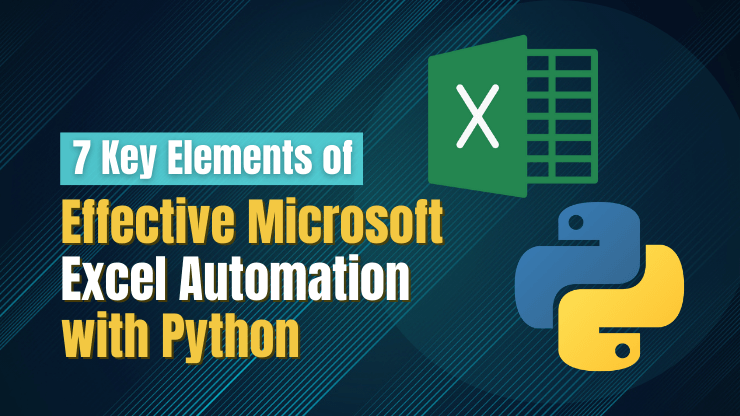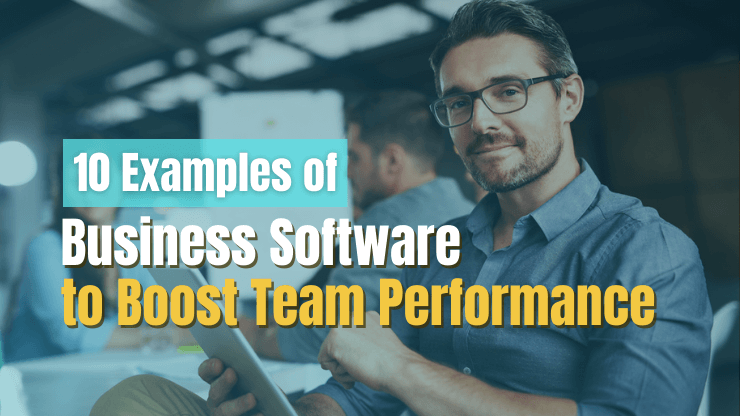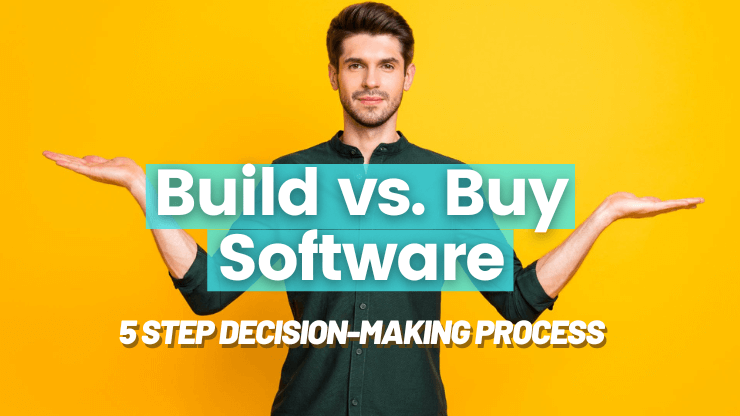Timeline charts are powerful tools for visualizing sequential events, such as stock price trends with key milestones like earnings reports or product launches. Whether you're preparing a financial presentation, building an interactive dashboard, or powering an AI-driven chatbot, Python offers robust libraries to automate and enhance timeline chart creation. This article explores two leading Python libraries, Plotly and Matplotlib, for crafting stunning stock timeline visualizations, with seamless integration into PowerPoint presentations, Streamlit web dashboards, and AI agent chat responses.
In this guide, we'll walk through how Plotly and Matplotlib can meet these needs, provide practical code examples, and show how to embed your charts across multiple platforms. For broader automation techniques, check out our comprehensive guide on Python PowerPoint automation.
Why Python for Charts Generation?
Python's open-source ecosystem, rich libraries, and flexibility make it ideal for creating timeline charts. Unlike manual chart creation in tools like PowerPoint, Python automates the process, ensuring consistency and scalability. Stock timelines, which plot price changes alongside events like stock splits or mergers, are particularly valuable for financial analysts and business stakeholders. Python's versatility allows these charts to be embedded in:
- PowerPoint Presentations: Professional slides for boardroom reports.
- Web Applications: Interactive web apps for dynamic data exploration.
- AI Agent Chat Responses: On-demand visualizations in conversational interfaces.
This article focuses on Plotly and Matplotlib, two libraries that excel in creating stock timelines, each with unique strengths for different use cases.
1. Plotly for Interactive Stock Timeline Charts
Plotly is renowned for its interactive, web-ready visualizations, making it perfect for dynamic stock timelines. Its Gantt-style charts or scatter plots with annotations are ideal for showcasing stock price trends and events, and it supports exports for static use in PowerPoint or AI chats.
Why It’s Great
- Interactivity: Hover effects, zooming, and panning enhance user engagement in web apps.
- Export Flexibility: Save as PNG/SVG for PowerPoint or JSON for partial interactivity in AI responses.
- Modern Aesthetics: Sleek designs that appeal to professional audiences.
Code Example:
import plotly.express as px
import pandas as pd
import python_pptx
from python_pptx.util import Inches
import streamlit as st
import base64
from io import BytesIO
# Sample stock data
data = {
'Date': ['2025-01-01', '2025-03-15', '2025-06-30', '2025-09-01'],
'Event': ['IPO', 'Q1 Earnings', 'Product Launch', 'Q3 Earnings'],
'Price': [100, 120, 150, 140]
}
df = pd.DataFrame(data)
# Create Plotly timeline
fig = px.line(df, x='Date', y='Price', title='Stock Price Timeline 2025')
fig.update_traces(mode='lines+markers')
for i, row in df.iterrows():
fig.add_annotation(x=row['Date'], y=row['Price'], text=row['Event'], showarrow=True)
# Save for PowerPoint
fig.write_image('stock_timeline.png', width=800, height=400)
# Embed in PowerPoint
prs = python_pptx.Presentation()
slide = prs.slides.add_slide(prs.slide_layouts[6])
slide.shapes.add_picture('stock_timeline.png', Inches(1), Inches(1))
prs.save('stock_presentation.pptx')
# Streamlit dashboard
st.title('Stock Timeline Dashboard')
st.plotly_chart(fig)
# AI chat response (Base64 encoding)
buffer = BytesIO()
fig.write_image(file=buffer, format='png')
b64 = base64.b64encode(buffer.getvalue()).decode()
ai_response = f''Embedding Options
- PowerPoint (via python-pptx): The code above saves the timeline as a PNG and embeds it in a PowerPoint slide using python-pptx, perfect for professional presentations.
- Streamlit Dashboards: Using
st.plotly_chart(fig), the timeline becomes an interactive dashboard component, allowing users to hover over events or zoom into date ranges. - AI Agent Chat Responses: The chart is encoded as a Base64 string for inline embedding in chat interfaces (e.g., a bot responding with
)).
2. Matplotlib for Customizable Stock Timeline Charts
Matplotlib is a go-to library for static, highly customizable visualizations. Its flexibility makes it ideal for crafting precise stock timelines for reports, with straightforward integration into multiple platforms.
Why It’s Great
- Customization: Fine-grained control over colors, fonts, and annotations.
- Reliability: Widely used for static charts in professional settings.
- Ease of Use: Beginner-friendly with extensive community support.
Code Example:
import matplotlib.pyplot as plt
import pandas as pd
import python_pptx
from python_pptx.util import Inches
import streamlit as st
import base64
from io import BytesIO
# Sample stock data
data = {
'Date': ['2025-01-01', '2025-04-01', '2025-07-01', '2025-10-01'],
'Event': ['Dividend', 'Q1 Report', 'Merger', 'Q3 Report'],
'Price': [110, 130, 145, 135]
}
df = pd.DataFrame(data)
df['Date'] = pd.to_datetime(df['Date'])
# Create Matplotlib timeline
plt.figure(figsize=(10, 4))
plt.plot(df['Date'], df['Price'], marker='o')
for i, row in df.iterrows():
plt.annotate(row['Event'], (row['Date'], row['Price']), xytext=(0, 10), textcoords='offset points')
plt.title('Stock Price Timeline 2025')
plt.xlabel('Date')
plt.ylabel('Price')
plt.grid(True)
# Save for PowerPoint
plt.savefig('stock_timeline_matplotlib.png', dpi=300, bbox_inches='tight')
# Embed in PowerPoint
prs = python_pptx.Presentation()
slide = prs.slides.add_slide(prs.slide_layouts[6])
slide.shapes.add_picture('stock_timeline_matplotlib.png', Inches(1), Inches(1))
prs.save('stock_presentation_matplotlib.pptx')
# Streamlit dashboard
st.title('Stock Timeline Dashboard')
st.pyplot(plt)
# AI chat response (Base64 encoding)
buffer = BytesIO()
plt.savefig(buffer, format='png', dpi=300, bbox_inches='tight')
b64 = base64.b64encode(buffer.getvalue()).decode()
ai_response = f''
plt.close()Embedding Options
- PowerPoint (via python-pptx): The timeline is saved as a high-resolution PNG and embedded in a PowerPoint slide, ensuring crisp visuals for presentations.
- Streamlit Dashboards: Using
st.pyplot(), the timeline is displayed in a custom web dashboard, ideal for static previews or data exploration. - AI Agent Chat Responses: The chart is encoded as Base64 for seamless integration into chat responses, optimized for clarity and file size.
Comparing Plotly and Matplotlib
| Plotly | Matplotlib | |
|---|---|---|
| Ease of Use | Moderate (learning curve) | Beginner-friendly |
| Interactivity | High (hover, zoom) | Static |
| PowerPoint | PNG export, python-pptx embedding | PNG export, python-pptx embedding |
| Streamlit | Native (st.plotly_chart) | Via st.pyplot |
| AI Chat | PNG or JSON embedding | PNG embedding |
| Best For | Interactive dashboards, modern PPT | Static reports, quick prototyping |
For those searching for python libraries for timeline chart generation for PPT, both Plotly and Matplotlib excel when paired with python-pptx. If you are not sure which one to use: use Plotly for interactive Streamlit dashboards or presentations needing a modern look. Choose Matplotlib for static, highly customized timelines in PowerPoint or AI chats.
Conclusion
Plotly and Matplotlib are powerful tools for creating stunning stock timeline charts, offering flexibility for PowerPoint presentations, Streamlit dashboards, and AI agent chat responses. Plotly shines for interactive, web-friendly visuals, while Matplotlib excels in customizable, static charts. By pairing these libraries with python-pptx, Streamlit, and Base64 encoding, you can deliver professional visualizations across platforms.